| Tips Gmail geschreven door Mario Kicken | go to : Index | ||
| Tip 040 | Prullenbak legen | ||
| Hanni vroeg zich af hoe je je prullenbak kon legen in Gmail. Eigenlijk erg een-voudig, ik toon het even. | |||
Hoe?
|
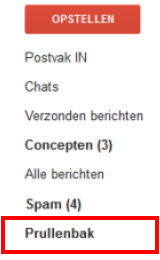 |
||
 |
|||
|
|||
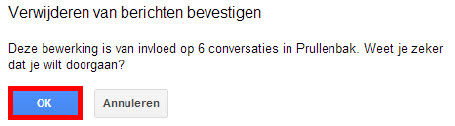 |
|||
|
|||
|
|||
| Heb je vragen over deze tip, mail me | |||
| > | |||
| Index | |||
copyright © 2012 - gratiscursus.be
![]()
>

