| Cursus LIME | go to : Index - vorige - volgende | ||
| Les 4 | Deel 2 - Muzieknotatie (3) | ||
| 2. Twee- of meerstemmige partituur (B) | |||
| 5. Twee stemmen samenvoegen op één notenbalk | |||
| D.w.z.: alle noten van systeem-2 en 3 op één systeem(notenbalk) samenvoegen | |||
| Klik op Voice - Parts and voices | |||
In het venstertje zie je : Klik op Staff 2 : Altvoice |
|||
 |
|||
| Onder Uniform stemdirections staan nu vier bolletjes : Up voor de Altstem, down voor de Bas. Klik OK |
|||
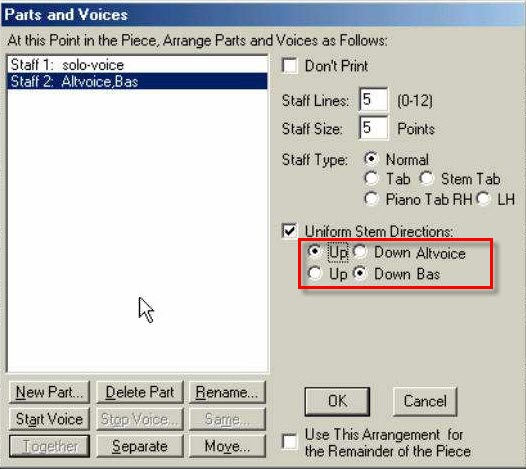 |
|||
Er zijn nu weer twee notenbalken, onder elkaar. |
|||
| 6. De baspartituur invullen | |||
| Dubbelklik op de eerste rust van het onderste systeen In de blauwe band boven staat : Duovoice-2.lim, page 1 of 1 ; Altvoice Klik op de naar benedenwijzende pijltjestoets In de blauwe band boven staat : Duovoice-2.lim, page 1 of 1 ; Bas In het pianovenster beneden kan je noten kiezen en invullen. |
|||
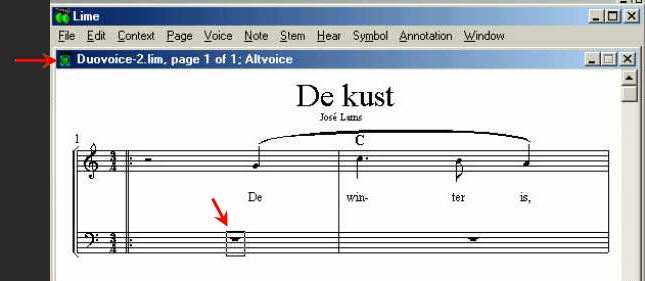 |
|||
| 7. De Altstempartituur invullen | |||
| Dubbelklik op de eerste rust. In de blauwe band boven staat : Duovoice-2.lim, page 1 of 1 ; Altvoice In het pianovenster beneden kan je noten kiezen en invullen. |
|||
| Het resultaat kan er dan als volgt uitzien | |||
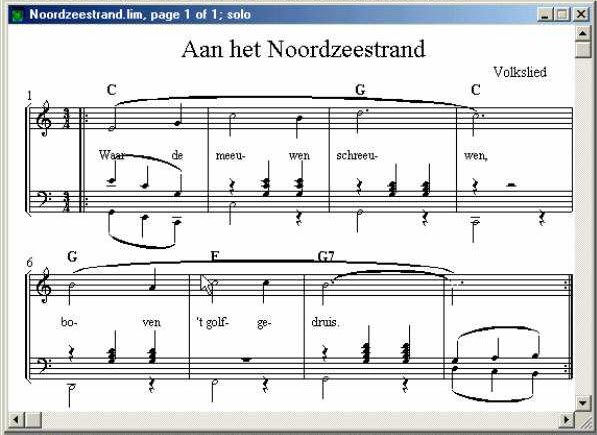 |
|||
| 8. Noten kopiëren | |||
| De te kopiëren noten markeren | |||
| Markeren :SHFT-toets + muisklik op de noten of rusten.(Zie deel 2.1.2 ) | |||
| Druk CTRL-C . Klik op de rust waar de gekopiëerde noten moeten komen. Druk CTRL-V . { ctrl-c = Edit - copy-Music } { ctrl-v = Edit - paste } |
|||
| Index - vorige - volgende | |||
copyright © 2012 - gratiscursus.be
![]()
>

