| Cursus PREZI | go to : Index - Vorige - Volgende | ||
| Les 12 | Library of bibliotheek | ||
| Heb je vragen over deze cursus, mail Mario | |||
| In de werkbalk vind je ook nog een icoon ‘Library’ terug. In deze bibliotheek kan je objecten die je vaak gebruikt in je presentatie plaatsen. Wanneer je het object nodig hebt, vind je het dan eenvoudig terug n je bibliotheek. | |||
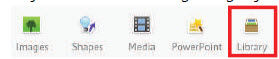 |
|||
| Object toevoegen aan je bibliotheek | |||
| In mijn presentatie heb ik vaak het GratisCursuslogo nodig. Daarom stop ik de afbeelding in mijn bibliotheek zodat ik ze altijd bij de hand heb. |
|||
Ik selecteer het logo en klik in de werkbalk op “Library” - “Add Selection to Object Library”. Je zal zien dat het logo wordt gekopieerd naar je bibliotheek. |
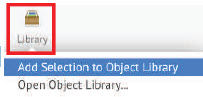 |
||
 |
Dit kan je met elk object doen binnen je Prezipresentatie: tekst, afbeelding, vorm, groep, ... | ||
| Object gebruiken uit je bibliotheek | |||
Ik wil het GratisCursuslogo in mijn presentatie zetten. Klik simpelweg in de werkbalk op “Library” - “Open Object Library...”. |
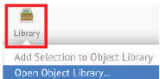 |
||
| In de pop-up krijg ik alle objecten te zien die ik heb toegevoegd aan mijn bib. | |||
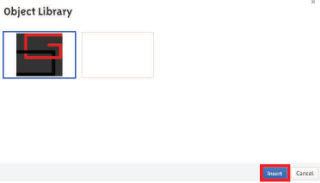 |
Ik klik dus op het logo en bevestig door op “Insert” rechtsonder te klikken. | ||
| Object verwijderen uit je bib | |||
| Wil je een object verwijderen uit je bibliotheek? Ga dan met je muis op het object staan. Je zal nu rechts in de hoek een klein rood kruisje zien. Klik hierop en het object verdwijnt uit je bib, dus niet uit je presentatie. |
|||
 |
|||
| > | |||
| Index - Vorige - Volgende | |||
copyright © 2012 - gratiscursus.be
![]()
>

